When transferring your WordPress installation to World Super Host you may need to use the temporary URL while you wait for your domain,
this URL will allow you to access your site before the Name Servers have propagated to ours.
A few of the symptoms or issues you may be running into are:
- My Domain name isn't resolving to my new account yet.
- I don't get any images or themes to show up, just the text.
- I can't log into my Administrator Panel, because logging in wants to take me to my domain name.
- How can I change my settings to allow me to view my WordPress Blog before my domain name resolves?
Changing to the temp URL
There are a few cases where you might need to go in and change a URL in the WordPress database.
- My domain name isn't resolving to my new account yet, so I have to visit my WordPress install with a URL like http://74.220.219.65/~examplec/. I don't get any images or themes to show up, just the text.
- I also can't log into my Administrator Panel, because logging in wants to take me to a URL with my domain name in it. How can I change my settings to allow me to view my WordPress blog before my domain name resolves?
- The URL appears like https://www.domain.com/addondomain/ and there are no redirects in the .htaccess
- If WordPress was installed to an addon domain, then the database URL will need to be changed to something like https://www.addondomain.com
This requires a little MySQL trick. It's two simple edits in the database.
- First, make sure that your WordPress installation is complete, and you know what the name of the database is. If Fantastico installed WordPress for you, it's likely the name of the database is something like:
- username_wrd1
- If you don't know the database name, you can use the File Manager to look inside the wp-config.php file to find out its name.

- Right click wp-config.php and select Code Edit. You can now see the username and database.
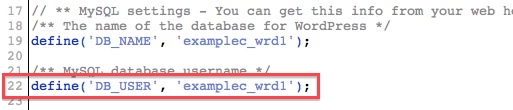
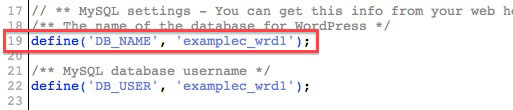
- Next, log into your cPanel by visiting your ip address with :2082 on the end of it eg: http://74.220.219.65:2082
- note: (Once your domain has propogated, you will later use yourdomain.com:2082 or yourdomain.com/cpanel to get to your cpanel)
- Once logged into cpanel Look for the Databases section.
- Select the icon named phpMyAdmin (looks like a sailboat.)

- Once here, you need to select the database name on the left. (i.e. "_wrd1")
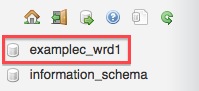
- This will display the names of the Tables to the right.
- Now there are icons to the right of the tables. The First one is called "Browse". Click "Browse".

- Next, the database entries are listed in columns and rows. You want to select the pencil icon (for Edit) on the left for the top row (option_name is "site url")

- Once you've clicked the pencil icon, you will see your domain name listed something like this:
- http://example.com/

- You want to change that to something like this:
- http://70.103.189.86/~examplec/

- This step is crucial so you don't make a mistake. Please take a moment to verify the URL you are typing in here is correct, or you won't see any change.
- Once you've changed the URL, down at the bottom there is a "Go" button. Select the "Go" button.
- Select the Next button to go to the next page
- Look for the option_name home

- Select the pencil icon
 to Edit.
to Edit.
- Make the same URL change here as you did for siteurl earlier. And click the "Go" button.
- Visit your Temporary URL (http://74.220.219.65/~examplec/) for your blog, and all the images will show up just fine.
Changing from the temp URL
Once you've changed your name servers so your domain name resolves to your account, you don't have to go back into phpMyAdmin to make the change again.
- Log into your WordPress Admin Panel
- Click the tab "Settings". Here you will see WordPress and Site address (URL):
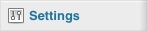
- It is set to your Temporary URL (http://74.220.219.65/~examplec/).

- Change this to your domain name with any folders required, and you're back to normal.


